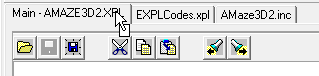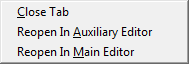The Editor Pages and Tabs can be manipulated in a variety of ways to make it easier to work on EXPL projects:
1. Moving Tabs. Tabs can be dragged from one position to another, to change the order of the Editor Pages in the IDE. This is useful for organizing files so the most important files are more accessible and next to each other. |
|
2. Tab Menu. If you right click on any of the tabs, a menu will appear that lets you manipulate the tabs in various ways. Depending on which tab you click on, some of the menu items will be grayed out indicating that the operation doesn't apply to that specific tab. Here are the menu options:
Close Tab. Selecting this option closes the corresponding page. If the file has been modified, you will be prompted to save the changes. If you've clicked on the Main Tab, the option will be grayed out because there always must be a Main Page.
|
|
Reopen In Auxiliary Editor. This option reopens the Main Editor file in a new Auxiliary Editor. This option only applies to the Main Editor, so it will be grayed out if you have clicked on one of the Auxiliary Editor tabs.
Reopen In Main Editor. This option reopens an Auxiliary Editor file in the Main Editor. This option only applies to an Auxiliary Editor, so it will be grayed out if you have clicked on one of the Main Editor tab.