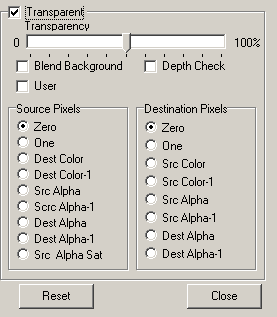This option allows you to control the details of the transparency. When the Transparent option is enabled, the selected objects in the scene can be made transparent in various ways. Here is a description of the details of the controls:
Transparency. This slider controls the level of transparency of the selected objects.
Blend Background. When this option is enabled, the colors of background objects are blended with those in the foreground. In some instances, this creates a more pleasing and realistic transparency.
Depth Check. When this option is enabled, the program applies the transparency in the order of the furthest object first and closest object last. In some cases, this makes the transparency more realistic.
User. When this option is enabled, the transparency is controlled by the "Source" and "Destination" setting at the bottom of the window. |
|
Source/Destination Pixels. These options control the way pixels are combined to create transparency. The Source Pixels are pixels in the the image that in the background. The Destination Pixels are pixels from objects that are in the foreground. The choices control how those pixels are combined. Since there a lots of combinations and it get complex, it is best just to experiment with different combinations to until you get the effects you are looking for.