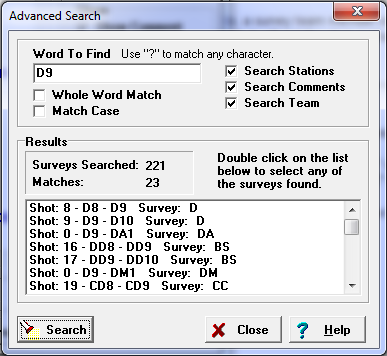It is often useful locate specific items in the survey data such as shots, stations, survey team members or comments. If the file is large, it can be very tedious to manually scan through dozens of surveys, looking for a particular item. For this reason, the Editor allows you search through all the surveys in a file, looking for specific words.
Searching. Before you can search a file, the file must be open. Once you have an open file, you can search for a station by, selecting the "Survey|Find Shot/Station in File" option from the menu bar or by clicking on the "Advanced Search" button on the Survey Page.
![]()
The "Advanced Search" window will appear on the screen.
Enter the specific word you are looking for into the "Word To Find" box and press the "Search" button. This can be a station name, a survey team member or any word or phrase from a comment. The program will examine all the surveys in the file looking for matching words. When the program finds a matching word, it will put the shot and/or the survey name in the “Results” list.
Where To Search. You have the option of looking in the Comment Fields, Team Field or the Station Fields of the survey file. Simply check the appropriate options to control the range of your search.
Wild Cards. You can search for partial matches using "Wild Card" characters. The wild card character "?" will match any character. For example, "AB?" would match AB1, AB2, or ABC.
|
|
Whole Word Matches. You can also control whether the search looks for whole words. You can toggle this option by clicking on the "Whole Word Match" check box. When "Whole Word Match" is off, incomplete matches are displayed. For example, "A2" would match "A2", "A20", "A21" etc. When the "Whole Word Match" option is on, "A2" will only match "A2".
Viewing Matches. Once you have a list of surveys that contain matching words, you can view a particular survey by double clicking the list. This will cause the highlight in the main Survey List to move to the selected survey. You can then view the particular survey by double clicking on the highlighted item in the main list.