The Station/Labels Page allows you to set five different parameters that control the appearance of the Station Labels or Station Marks:
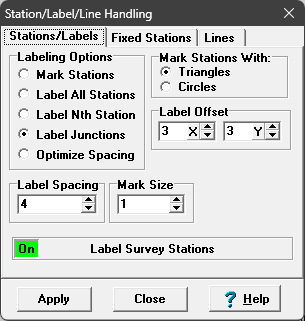
I. Labeling Options. This section controls how each station is Marked and/or Labeled:
A. Mark Stations. This option puts a small triangle on each station location. You can specify the size of the triangle in the "Mark Size" box to the right. The size is specified in points so that each mark will be the same size on different printers and video screens..
B. Label All Stations. This option prints the name of the survey station next to each station. You have control of the font and the color of the station labels.
C. Label Nth Station. This options skips stations so that every station location is not labeled. The number of stations to skip is specified in the “Label Spacing” box to the right. For example, if the Label Spacing is set to five, only every fifth station will be labeled. This option is useful when you have so many stations crowded on the screen that they are unreadable.
D. Label Junctions. The option only labels the first station in each new survey. This is useful because it avoids the clutter of having lots of station labels on the screen while it assures you that every survey is labeled.
E. Optimize Spacing. This option dynamically controls the spacing between labels so they never appear on top of each other and they are always readable. If you are zoomed out on a large cave, only a small percentage of the labels will be printed. As you zoom in and there is more space for labels, more and more labels will be printed. When you are zoomed in far enough, there will be enough room for all labels and all labels will be printed.
E. Mark Stations With. This option controls whether the stations are marked with a circle or a triangle.
II. Mark Size. This option controls the size of the mark that is placed at each station location. The size is specified in pixels, therefore the mark to does not get bigger or smaller when you zoom in or out.
III. Label Spacing. This option works with Option-C above to control how many stations to skip when the "Label Nth Station" option is selected.
IV. Label Offset. This option allows you to adjust the position of the Station Labels. This allows you to move the station labels away from other marks and information to make the labels easier to read. The Offset values is specified in pixels and larger values move the labels up and to the right. The "X" Offset moves the station label horizontally and the "Y" offset moves the station label vertically.
V. Mark Stations With. This options allows you to choose either a triangle or circles as the stations marker. The size of the Marker is controlled by the "Mark Size" option described above.
You can also set the Color and Font of the Station Labels in the Colors/Fonts dialog box.