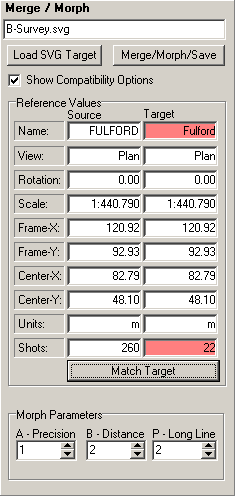The right-hand panel controls the Merge/Morph process. Here is a detailed description of each item.
File Display. The top item display the target filename. The Target file is the file you want to perform the Merge/Morph process on.
Load Target Button. Pressing this button allows you to load an SVG map as your Merge/Morph target. You cannot load a target file until you have loaded a Compass Plot file, using the "File -> Open" option from the Menu bar.
Show Compatibility Options. If this check box is enabled, the program will display compatibility options and allow you to change them whenever you load a SVG Target file. Once you have the compatibility settings set the way you want and saved, you can turn off this option so you won't be bothered with it every time you load a file.
Reference Values. This item displays reference information taken from the Source and Target files. If the Source and Target values match, it means that both files are configured identically. Any mismatches indicate the files are identically configured. Any mismatches are highlighted in pink.
|
|
Match Target Button. Pressing this button will adjust all the setting in Source file so they match the Target file. If you use the resulting settings, the morphed map will be identical the Target map except that any new data in the Source Plot file will be added to the map.
Having mismatched data is not any kind of problem. In fact, if you want to make changes, such as rescaling the map, there will be lots of mismatch. The mismatch just indicates what things will be changed when go through the Merge/Morph process.
|