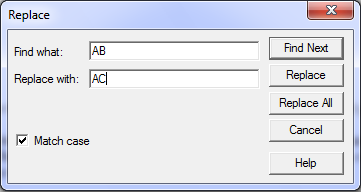Sometimes it is useful to modify the station names in a group of shots. As a result, the Editor has a “Search and Replace” feature that allows you to selectively modify part or all of a station name in a group of station names. For example, you might want to rename all the stations in a survey by the alphabetic part of the station names, while leaving the numerical part in tact. The Search and Replace option allows you to do this.
Search and Replace Window. To begin the Search and Replace process, click the “Search and Replace” button on Tool Bar or select the "Block|Replace Station" option from the menu bar.
![]()
This will bring up the Search and Replace window:
The “Search and Replace” window has two edit boxes. You enter the text you want to be replaced in the "Find What" box and you enter the replacement in the "Replace With" box.
All searches begin at the highlighted cell and move forward. Clicking on the "Find" button searches for the "Find What" text, but does not replace it. Clicking on the "Replace" button will replace the current or next occurrence of "Find What" with the "Replace With" text and search for the next occurrence. If you click on the "Replace All" button, all remaining occurrences will be replaced, starting at the highlighted cell and moving forward to the end of the file. |
|
Case Sensitivity. You can set the search to be "case sensitive" by checking the "Match Case" check box. If the search is case sensitive, the program cares whether a character is a capital or lower case. If the case sensitivity is enabled, "CSU" would be different from "Csu" or "csu."
The "Find" and "Replace" strings can be different sizes. You can erase parts of a station name by leaving the "Replace With" box empty. This will replace the "Find What" text with nothing, effectively deleting "Find What".