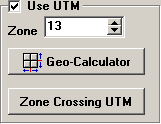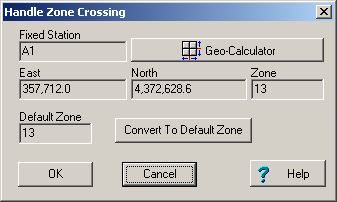UTM coordinates use zones that are six degrees of Longitude wide. As you move across the globe, you move from one UTM zone to another. Each time you cross a zone, you shift to a new coordinates system with a different central starting point (meridian.) For this reason, the coordinates for points in different UTM Zones are not compatible with each other. Fortunately, because of the fact that the zones are about 320 miles or 510 kilometers wide (at 40-degrees latitude), it is a rare problem. Nevertheless, if a cave falls across the boundary between two UTM zones, fixed coordinates in the different zones will not be compatible. For this reason, Compass has a special method of handling Zone Crossing UTM coordinates. (Note that this issue applies even if you have entered coordinates in Longitude and Latitude. This is because Compass converts all coordinates to UTM.)
Solving Zone Crossing. Because of the way UTM coordinates have been designed, it is possible to create coordinates that go outside a particular zone. Although the coordinates are technically not valid, the only disadvantage of non-standard UTM coordinates is that there is a slight increase in distortion. Since most caves only cover a few miles or kilometers of surface distance, a cave is unlikely to travel very far outside the main zone and so any distortion is going to be very small.
Choosing A Default Zone. Compass uses a Default Zone as the base for a particular cave project. If you are working with cave data the crosses zones, you should choose one of the zones as your Default. In most instances this would be the zone for the main entrance to the cave. Before you enter any fixed stations that cross out of a zone, you should enter at least one fixed station in your base zone. The fixed stations that cross out of the main zone will still be referenced to the main zone.
Entering Zone Crossing Coordinates. The File Property Editor now has the option of entering coordinates that cross zones.
To do this, first select an empty row in the Fixed Station table. Now press the Zone Crossing UTM button. This will take you to the Zone Crossing dialog box that will allow you to enter coordinates from outside the Default Zone. |
|
Zone Crossing Dialog. The Zone Crossing Dialog allows you to enter Coordinates from a different zone and convert them to coordinates for you Default Zone. You do this in two steps:
1. Enter Coordinates. Press the Geo-Calculator button and enter the coordinates normally, including entering the zone that crosses outside the Default Zone. When you return the Zone Crossing Dialog, those coordinates will be displayed.
2. Convert Coordinates. Now press the Convert To Default Zone button. You will notice that the coordinates will change and the zone will be set to the default zone's value. These coordinates are based in your default zone, but extend outside it to your target location. |
|
When you are satisfied with the coordinates, click the OK button and you will return to the File Property Editor, where you can add more fixed coordinates.
Editing The Coordinates. You will notice that these special coordinate exceeds the typical range of UTM East values. If you edit the coordinates in the Geo-Calculator, an error message will be displayed indicating that the UTM values are out of range. This is not a problem and most parts of Compass will ignore these errors.However, editing the coordinates can present a problem. If you attempt to change the Longitude or Latitude, the program will convert the UTM zone back to its proper value which will be outside the Default Zone. You can safely edit the UTM East and North values without the program correcting the zone. If you accidentally damage the coordinates, simply repeat of the conversion process described in steps 1 and 2.