|
The Tool Bar. The Tool Bar provides
easy access to commonly performed operations. Here is a complete description of
each item.

|
A. Run Button. Pressing the Run Button starts the Wheels turning, which
in turn moves the arms and draws the image
B. Lift Pen. Pressing this button
causes the simulated drawing pen to be lifted from the paper. This is useful
when you want to change patterns mid stream or begin drawing the same pattern at
different point on the image. Lifting the pen allows it to move to new location
without drawing connecting line between the old position and the new one.
C. Mode. The Mechanism operates in
three modes. Here is a description of each one.
|
1. Two-Wheel Mode. In this mode, there are only two wheels rotating. Each
wheel has an adjustable circle around interior of the wheel. The arm-structure
attaches to a point on this radius line. A smaller radius produce smaller motion
on the arm when the wheel rotates. A bigger radius produces a bigger motion.
|
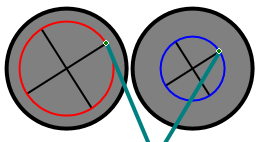
|
|
2. Outer Planetary. In this mode, each of the main wheels has an
additional smaller wheel that is attached to the inner circle described above.
Changing the radius of the circle increases or decreases the size the smaller
wheel.The smaller wheel rotates in the opposite direction from the main wheel.
This is similar to what a planetary gear would do if it engaged teeth in the
outer rim of the main wheel.
|
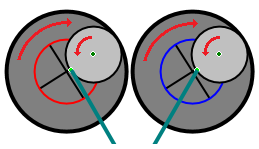
|
|
The arm-structure attaches
to a point on the radius of the wheels and this produces different, more complex
patterns than Two-Wheel mode described above.
|
|
3. Inner Planetary. This mode is identical the "Outer Planetary" mode
except that the smaller wheel that rotates in the same direction from the main
wheel. This is similar to what a planetary gear would do if it engaged teeth in
the inner axle of the main wheel. This produces a different complex motion of
the arm-structure.
|
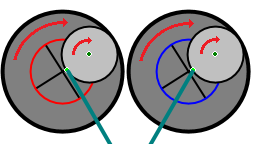
|
D. Mechanism. This option controls
the type of mechanism that are attached to the rotating wheels. There two types:
|
1. Pantograph. In this mode, the mechanism resembles a
Pantograph which is used by artists to trace drawings. The pantograph tends
magnify certain motions of the circles. For example, it tends to convert
variations in the phase between the two wheels into vertical movements of the
pen. Since the wheels themselves tend to produce side-to-side motions, the
combination of vertical and side-to-side motion produces more symmetrical
patterns.
|
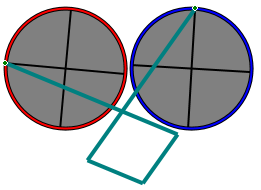
|
|
2. T-Bar. The T-Bar mechanism works differently and produces different
patterns from the Pantograph. With the T-Bar, the right-hand attachment point
remains fixed, while the left attachment point slides along the length of the
top cross-bar. The T-Bar tends to convert phase difference between the two
wheels into horizontal movement of the pen. This produces more arching patterns.
|
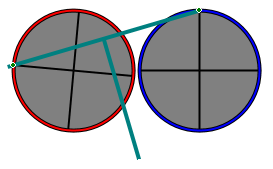
|
|
E. Saved Patterns. The program
display a drop-down list of saved patterns. Selecting one of the patterns from
the list sets all the parameters in program, allowing you to duplicate that
pattern. The program comes with a set of default patterns that give examples the
possible types of patterns you can create. You can save your own patterns by
pressing the "Save Pattern" button. You will be prompted for a name for the
patter and then all the parameters for the pattern will be saved to disk. The
next time you run the program, the saved pattern will appear in the list.
F.
Anti-alias Lines. Enabling this option causes the program to draw
anti-aliased lines, which are smoother, with no jagged edges. As you can
see in the image to the right, the anti-aliased lines have additional gray
pixels around the line which makes the line look smoother.
Generally, you want to use Anti-aliased lines. However, some of the mosaic
options work better with Aliased lines.
|
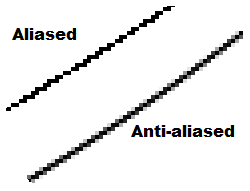
|
G. Step Button. The Step Button turns
the wheels one time-step. This is useful for visualizing how the rotation of the
wheels affect the development of the pattern. It also allows you to see how
various settings affect the position of the arms and, ultimately, the pen.
|