|
|
|
Eight
Across |
This is a challenging Solitaire game. It is
harder than the classic solitaire game and about
the same level of difficulty as Arachnids.
What's New
The Game Board
How To Play
How To Move Cards
Hints For Winning
Scoring
High Scores
Options and Settings
Saving Games
Acknowledgements: This program is based on a DOS program by Loren Blaney. The game was shown to us by
Margret Rosenberg. |
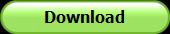 |
|
|
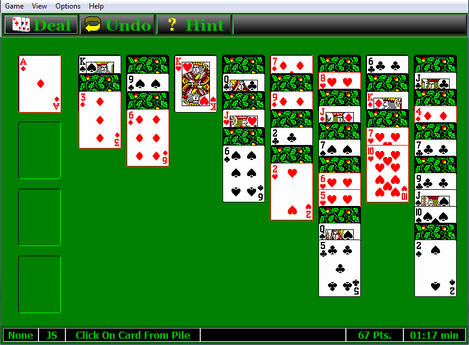 |
|
Version-2.0 - January, 2014
1. Drag and Drop Cards. In the original version, you could only move cards by clicking on one card and then another. In addition to this method, you can now
drag one or more cards between locations.
2. Card Animation. All card movements are now animated. When you drag cards between locations, the selected cards following the mouse. When you click to move between locations, the column of cards is moved by animation. If you drag the cards to the wrong location, the cards fly to their original location via animation.
3. Highlights and Shadows. When a card is selected, it is highlighted with a gold halo effect. As cards move, they cast shadows on the game board.
4. Sound Effects. All card movements are accompanied by sound effects.
5. Hints. If you get stuck, you have the option of viewing hints about possible moves. If you keep pushing the
"Hint" button, the program cycles through all possible moves.
6. Score Keeping. The program now
keeps score based on the number of cards assembled in sequence, the duration of the game, and the number of moves. Penalties are assessed for using more than a certain number of
Hints and Undos. The program also tracks the
best scores.
7. Time. The program now keeps track of the elapsed time of the game. The elapsed time contributes to the game
score. The quicker the game is solved the more points you receive.
8. Mouse-Over Card Display. If you move the mouse cursor over any face-up card, the
card value is displayed. This is useful when you have a long column and the cards are stacked close together.
9. Moving whole Columns to the Home Position. You can move whole columns to the Home Position by double clicking on the top card of the sequence.
10. Restart. An individual game can be restarted at any time. This is useful because in many instances, the game can be won by taking a different tact the second time through.
11. 500 Undos. There are now 500 undos. This enough to undo the entire game, one step at a time.
12. No-Move Warming. The program warns you if there are no more valid moves available. At this point you can use the Undo feature to back up and try a different tactic. You can also restart the game or deal a new game.
12. Saving Games. You have the option of saving games. Previously saved games can be restored at any time so you can replay and particularly interesting or challenging game. A List of previously saved game is maintained for easy retrieval. The complete game-state is saved, including the position of the cards and the elapsed time. The Undo state is not saved.
13. Spectacular Rewards For Winning. The program now gives a spectacular reward for winning. I won't spoil the fun by telling you what it is.
14. Touch-Screens. The program works well on Touch-Screen computers such as Window-8 tablets.
Original Version 2001. The original version of the program was ported from a DOS version to Windows. The Windows version of Eight-Across has several improvements over the DOS version.
1. Ported From the DOS Version. This version is the first Windows-based version of the program.
2. Large and Small Cards. The Window version has both large and small cards. Large cards are used with if Windows is running in 800x600 mode or greater. Small cards are used with 640x480 resolution. You can also set the card size from the menu.
3. Multi-Level Undos. The Windows version can undo multiple moves.
|
|
The following image shows the layout of the game board.
| |
1. Deal Button. Pressing the Deal button deals the cards for a new game. You can also deal the cards by clicking on the deck in the upper-left-hand corner at the beginning of the game.
If a game is already in progress, you will be prompted to choose between starting a new game or restarting the current game.
2. Undo Button. Pressing the Undo Button, will undo the last move. You can undo the last 500 moves.
3. Hint Button. Pressing this button will highlight one or more cards giving a hint about a possible move. Pressing the button again will show a different hint.
4. The Pile. The Pile is the main playing area of the game. Cards are moved between columns according to the
rules of the game.
|
5. Home. The Home Position consists of four pockets where cards can be placed. Cards are placed in the Home Position in sequence, Ace to King, with each pocket only holding one suit.
6. Cursor Card. This item displays the card under the mouse-cursor at any particular time. It is useful when you have a long column with the cards crowded together so the value of the card is difficult to see.
7. Select Card. This item displays the currently selected and highlighted card.
8. Instructions. This item displays instructions
9. Error Messages. This item displays error messages.
10. Score. This item displays the current score.
11. Time. This item displays the elapsed time since the game was started.
|
|
|
1. Moving Cards. Cards can be moved by either clicking or dragging. Click here for detailed information on options for
moving cards.
2. Object. The object of the game is to move all cards to the
Home Positions at the left of the screen. Cards must be moved in matching suits starting with an Ace then 2, 3, 4 up through Jack, Queen, King.
3. Legal Moves. A card can only be moved to the home position when it is at the bottom of one of the eight columns on the right.
|
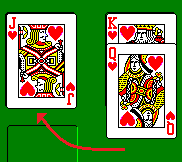
|
The challenge is to manipulate these columns to get the proper card at the bottom.
A face-up card can move to the bottom of a column if it matches the suit of the card at the bottom and is immediately before or after it. For example, a ten of hearts can move below a jack of hearts. Cards below the moved card are carried along with it. When a move uncovers a face-down card at the bottom of a column, it is turned up, and thus becomes available for a move.
|
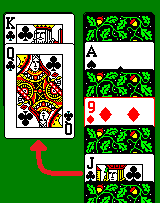
|
Only a king can move into an empty column, and it must come from either the bottom or top of a column of cards.
4. Undo. Any move can be undone by pressing the Undo Button. The program remembers that last 500 moves so it can undo 500 changes.
|
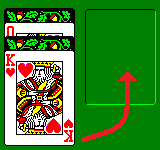
|
|
| |
|
|
There are several things you can do to increase your chances of winning.
1. Move To Home Position First. You normally want to move cards to the Home Position before you do other things. This clears away cards that may be blocking moves and exposes cards that may be useful subsequent moves.
|
This rule is not hard and fast; there may be situations where it is useful to temporarily leave a card in the Pile without moving it to the Home Position. For example, in the game to the right, you could move the Two of Spades to the Home Position. However, that might make it difficult to uncover the card under the Three of Spades later in the game, especially considering that the Four Spades is on top and is the only other card that the Three can be moved to.
|
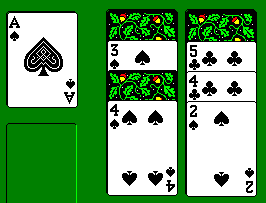
|
|
2. Choose the Right Order. You will often have the option of moving the same card to two different places. For example, in the image to the right, you could move the Jack on the Queen or on the Ten.
Putting the Jack on the Queen puts the cards in "High-to-Low" order. Putting the Jack on the Ten puts the cards in "Low-to-High" order. |
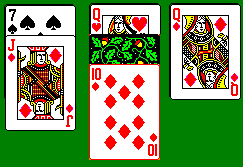
|
The order you should use depends on the state of the game and the value of the card. There are three things to consider:
a. If the King for the suit as has already been placed in the top position in a column, you should always choose "High-to-Low" order.
b. If the King hasn't been placed and the card is greater than 7, you should use "Low-to-High" order. This gives you the best chance of being able to put the King in a blank space later.
c. If the King hasn't been placed and the card is less than or equal to 7, you should use "High-to-Low" order. This gives you the best chance of moving an Ace to the bottom of a column so it can be moved to the Home Position.
This is also not a hard-and-fast rule. There are many situations where it is advantageous to do the opposite of the rules. For example, if you are trying to avoid a knot that blocks completeion of the game, it may be useful to put the cards in Likewise, you may be forced to put the cards in the wrong order because there are no other options.
3. Avoid Knots. The cards can be put in a sequence that blocks all future moves of the cards. Since the cards can't be rearranged, they can't be put in the proper order so they can be moved to the Home Position. This kind of sequence is called a "Knot" and once you have a Knot and the game is effectively lost.
For example, the sequence to the right shows a typical Knot. The Ace, Two and Three are stuck together and cannot be separated. Analyzing all the possible moves, shows why:
|
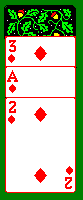
|
+ The Ace can move to the Home Position, but since it is not at the bottom of the column, that option is blocked.
+ The Ace can move to the corresponding Two, but since it is already attached to the Two, that option doesn't help.
+ The Two could move to the corresponding Ace, but since it is already attached to the Ace, that option doesn't help.
+ The Two could move to the corresponding Three, but since they are in the same column, that move is off limits.
+ The Three can move to the corresponding Two, but since they are in the same column, that move is off limits.
+ The Three could move to the corresponding Four if they are not in the same column, but that wouldn't do any good because it does nothing to separate the three cards.
4. Watch For Column Changes. When the game has reached the point where you only have a few moves left that don't uncover any new cards, it may seem like the game is at a dead-end. This may not be the case. This is because every move moves one or more cards to a different column. Because you are not allowed to move cards on the same column, any move will change columns and may open up moves that weren't obvious before.
5. Use the Hints. When you are stuck, use the "Hints" option to see other possible moves. This will help you understand the game better and sharpen your skills at finding and seeing moves.
6. Use The Undo Feature. If you discovered that further progress is blocked at some point in the game, use the Undo Button to back up to the point where you can fix the blockage. You can also Restart the current game and use a different strategy than you used before. As many as 50% of the games can be won this way.
|
|

The game displays the score after every move. The score is based on a combination of factors:
1. Reverse Sequences.
When you have two or more cards in reverse sequence in the Pile their face value is added to the score. Reverse sequence is Ace through King from the top to the bottom of the pile.
2. Normal Sequences. When you have two or more cards in normal sequence in the Pile double their face value is added to the score. The normal sequence is King through Ace from the top to the bottom of the pile.
3. Home Sequences. Every card in the Home Position counts three times its face value.
4. Time Bonus. A bonus is added to the score if the game is solved in less than 10 minutes. The maximum bonus is 1092. The bonus is prorated based on time. The faster the game is solved, the larger the bonus.
5. Move Bonus. A bonus is added to the score if the game is solved in less than 120 moves. Since every card must be moved at least once, the minimum number of moves to solve the game is 52. Every move past 52, reduces the bonus. The maximum bonus is 1092. The bonus is prorated based on the number of moves. The fewer the moves it takes to solve the game, the larger the bonus.
6. Undo Penalty. If you use the Undo Feature more than 10 times, two points are deducted from the score for every use over 10.
7. Hint Penalty. If you use the Hint Feature more than 10 times, two points are deducted from the score for every use over 10.
|
|
|
The program keeps track of the top-10 high scores. You can access a list of the high score by selecting the "View->Top Scores" option from the menu bar:
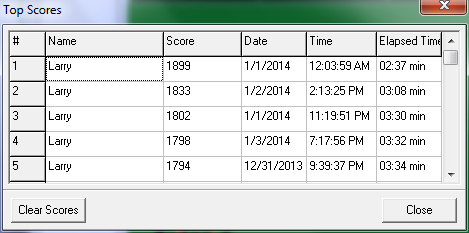
The Score List can be reset by pressing the "Clear Scores" button.
|
|
|
Several menu options are available that control play of the game or the layout of the "card table."
1. Dealing. You deal a new hand at any time by hitting the "Deal" button, by selecting the "Game->Deal" option from the menu bar or by hitting the "F2" key
|

|
2. Undoing. Eight-Across keeps a record of the last 500 moves. If you decide that you have made a mistake, you can undo one or more moves by hitting the "Undo" button on the tool bar or by selecting "Move|Undo" from the menu bar. You can also press Control-Z to undo the last move.
|
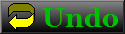
|
3. Hints. You can receive a hint about the next move by pressing the "Hint" button, selecting "Game->Hint" from the menu bar or by pressing the "H" key. The program will highlight a pair of cards if there is the option of moving them together. It will highlight a single card if the there is the option of moving them to the Home Position
|

|
4. Card Backs. This option allows you to control what design will appear on the backs of the cards. To use this option, select "Options->Card Backs" from the menu bar.
The dialog box will present a list of card-backs. Currently there are 12 different card-backs. Simply browse through the list and select the one you like. When you've found the card you want, click on it with the mouse cursor to highlight it, then press "OK." The card will now be displayed with this card-back.
To make the selected card-back the default, use the "Save Defaults" option described below.
|
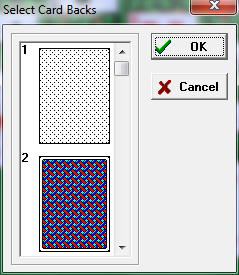
|
5. Disable Sound. You can turn off the sound effects that accompany card movements and other actions by selecting "Options->Disable Sound" from the menu bar.
6. Save Defaults. This options allow you to save the current setting as a default. The defaults are used to set up the program when it starts. You can save defaults by selecting "Options->Save User Defaults" from the menu bar. Currently, the following items are saved as defaults: the card-back pattern, the card size, game window width, height and position, and whether the sound is enabled or disabled.
7. Restore Defaults. This option allows you to restore the current default settings. You can restore defaults by selecting "Options|Restore User Defaults" from the menu bar.
8. Factory Defaults. This option restores the original settings that were in effect when the game was installed.
|
|
|
You have the option of saving games. Previously saved games can be restored at any time so you can replay a particularly interesting or challenging game.
Saving and Restoring. To save a game, select the "File->Save Game" option from the menu bar. To restore a previously saved game, select the "File->Load Game" option from the menu bar. The program maintains a list of previously saved or loaded games for easy retrieval. You can access them by selecting the "File->Reload" option from the menu bar.
What Is Saved. The complete game-state at the time is saved. This includes the position of the cards and the elapsed time. The Undo state is not saved.
Technical Details.
Game files have the extension "8ax." They are saved in XML format. For people who are technically inclined, the contents can be viewed or edited with a text editor like Notepad.
|
| |
|
|
|
|
|
|
|
|