|
|
| FileDiff - Free
File/Folder Comparison Tool |
| FileDiff is a tool for comparing files
and folders. It allows you to do a line-by-line
comparison of two text files. It also allows you to do a
detailed comparison of two folders, showing which files
are the same, which are different and which ones only
exist in one folder. FileDiff is modeled after WinDiff,
a Microsoft program that is included with some of their
software development tools. FileDiff improves on WinDiff,
by adding a better, easier to use human interface. It
also adds many new features that provide more
information and make it easier to use. |
|
|
|
Theory of Operation and Features |
|
Selecting Files/Folders. You begin my
selecting a pair of files or a pair of folders for comparison.
You can browse for the files/folders using standard Windows
tools. You can also drag and drop files/folders from Windows
Explorer or any other Windows file-opening tool. You can have
several sets of files/folders in the list and can select which
ones you want to compare. FileDiff remembers the last sets of
files/folders you put in the list. |
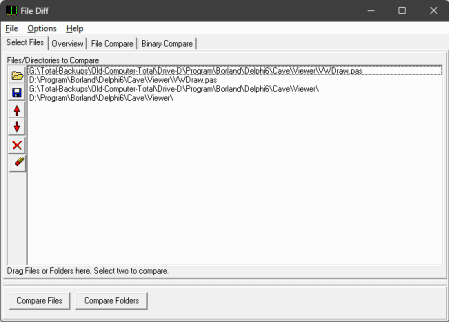 |
|
Folder Overview. If you selected a
pair of folders to compare, FileDiff will display a list of all the
files in both folders. You have a choice of displaying folders that are
different, the same or only exist in one folder and not in the other.
Columns in the list can be sorted, which allows you to zero in on
certain files and file types. Folders can be marked and hidden to
simplify the display. Once you have selected a pair of files for
comparison, you simply double click on the item of interest, and
FileDiff will analyze that file. |
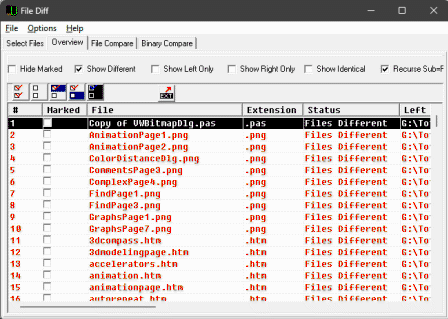 |
|
| Comparison
Screen. Once you have selected files for comparison, the
program will analyze the differences and display them. Lines
that are different will be color highlighted. Lines that are the
same will be given a white background.
The diagram on the left shows an overview map
of the files. Areas that are different are colored. Areas
that are the same have a white background. Areas that are
the same in both files are connected together with lines. This
shows how sections have been moved. |
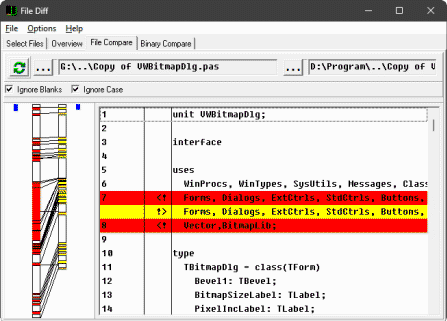 |
| Binary Compare.
Some files like bitmaps, are binary and cannot be analyzed as
text files. As a result, the program also analyzes the files as
binary. The display shows the files as a series of 16-byte rows,
alternating between files . This allows you to do a
byte-by-byte, line-by-line comparison. Areas of difference are
highlighted in red. The ASCII text for each line is displayed on
the right. |
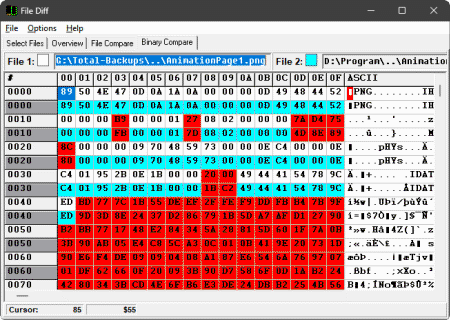 |
| |
|
| |
|
| |
|
|
|
User License |
| The program is free of charge and
does not contain any advertising or limitations. You are free to
use it however you see fit. However, you may not repackage or
sell the program. |
|
|
|
|