Coloring By Date
Coloring by date allows you to track the history of exploration in a cave.
Here is an image showing some of the exploration history in Lechuguilla Cave:
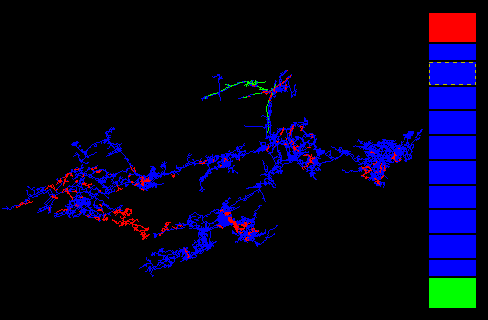
This image illustrate non-linear date coloring. It shows which passages were
surveyed in the first year of exploration and which passages have been explored
in the last year. Passages surveyed in the first year are colored green.
Passage colored in the last year are colored red. The rest of cave has been
colored blue. The program has enough resolution so you can show the surveys
done on a single day of exploration. The date coloring option uses the same
kind of color bar as the depth coloring option. Here I have copied the depth
bar into the image so you can see how the image was generated. It took about
one minute to set up this image.
|

