|
COMPASS For
Windows |
|
|
|
Getting COMPASS
|
|
|
|
Download/Install Issues
|
|
|
|
Registration
Information |
|
|
|
Auxiliary Tools/Information |
|
|
|
Tutorials - (New) |
|
|
| Links |
|
|
|
Documents/White Papers |
|
|
|
COMPASS For DOS |
|
|
|
MISC. |
|
|
|
|
|
|
|
|
Tricks For Manual
Adjustment |
There are some useful
tricks that can be used to manually adjust the cave map to match an
existing map.
| 1. First, load the map into the
drawing program you have been using to edit the map; for example
Inkscape. |
| 2. Set the program
you are using so it displays coordinates in Inches or
Millimeters. In Inkscape you do this by selecting the "File ->
Document Properties" option from the menu bar. Now change the
"Default Units" to Inches or Millimeters. |
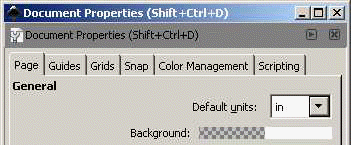
|
| 3. Load the
corresponding file into the SVG Exporter. On the "Pos/Scale"
page of the Exporter, set the Units to Feet or Meters, depending
on whether you are using Inches or millimeters in the drawing
program. |
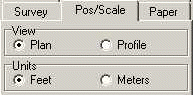
|
| 4. In your drawing program,
measure the location of two points at either extremes of the
cave. In most drawing programs, these coordinates will be
displayed somewhere on program and they will change as you move
the mouse across the image. In Inkscape, they appear in the
lower right corner of the program. |
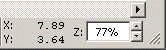
|
| 5. In the SVG Exporter, measure
the positions of the same locations. Use the "Paper" coordinates
displayed below the cave image. |

|
| 6. You now want to adjust the the
image using the tools on the Pos/Scale page. Adjust the Scale,
Rotation and Paper Offset until the coordinates match
coordinates in the drawing program. This an iterative process of
adjusting and readjusting. Alternate between the two position
and gradually the difference will be reduced.
Some drawing programs may use a different
coordinate system than the SVG Exporter. For example, one
program might measure the y-coordinates from the top of the page
and another from the bottom. You can usually get around these
issue by subtracting or adding the paper size to the
coordinates. |
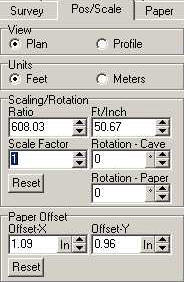 |
| These step should allow you match the
coordinates on an existing map to a relatively high degree of
accuracy. |
|
|
|
|
| Sponsored Links |
|
|
| Sponsored Links |
|
|
| Sponsored
Links |
|
|
| Sponsored Links |
|
|
|

